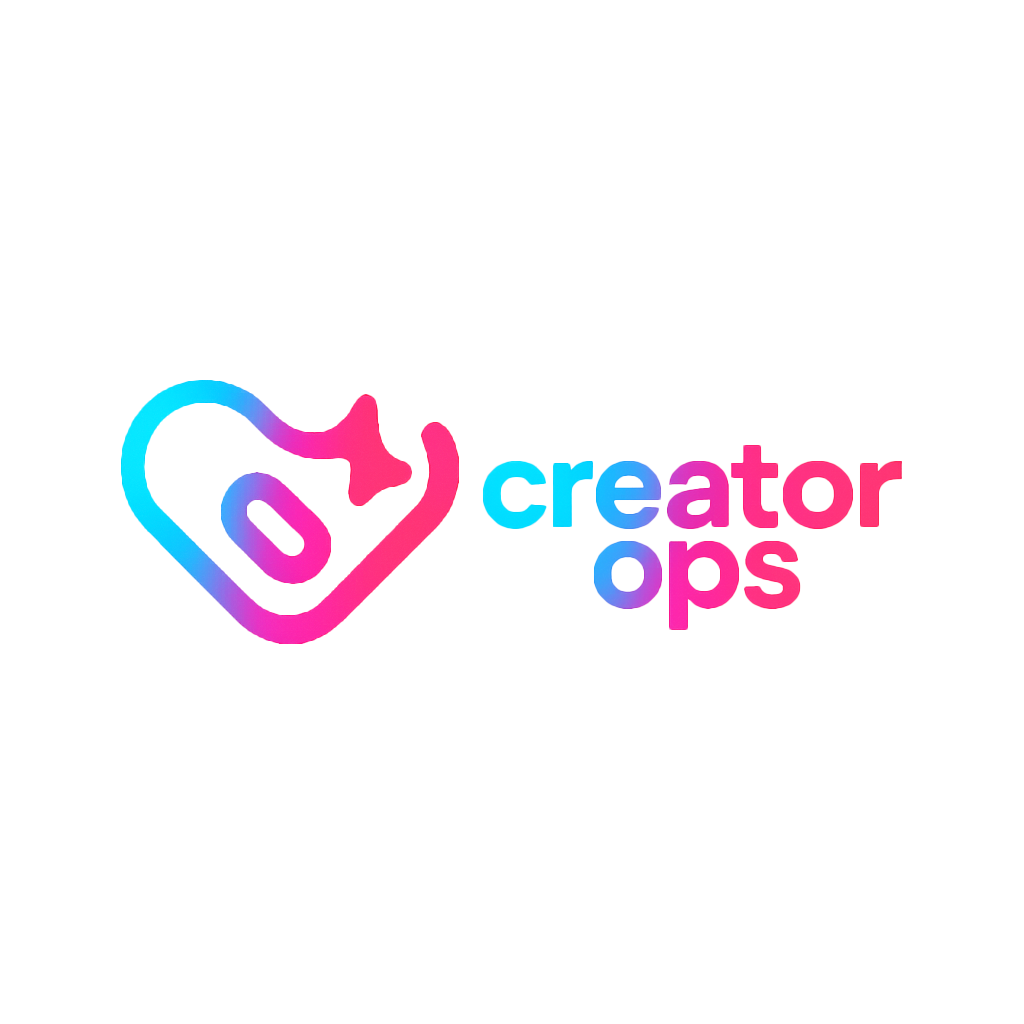(A Streamlined Guide for Business Partners)
Managing multiple clients, departments, or brand partners? Setting up automatic email forwarding in Outlookensures the right messages instantly reach the right person — no extra clicks, no missed threads, no delays.
Here’s how to create a simple automation that forwards emails from specific senders to specific addresses, whether you’re using Outlook on the web (Microsoft 365) or the desktop app.
💡 Why Set Up Forwarding Rules?
For business partners and brand managers, email forwarding automations can:
- Route client inquiries straight to the correct account manager
- Send invoices or PO requests directly to finance
- Share marketing updates with an external partner automatically
Outlook’s Rules feature lets you build this in minutes.
⚙️ Step 1: Open Rules Settings
For Outlook on the Web (Microsoft 365):
- Go to outlook.office.com and log in.
- Click the ⚙️ Settings icon (top right).
- Select View all Outlook settings at the bottom.
- Go to Mail → Rules.
- Click Add new rule.
For the Outlook Desktop App:
- Open Outlook.
- Go to the Home tab.
- Click Rules → Manage Rules & Alerts.
- In the dialog box, click New Rule.
🧩 Step 2: Define the Rule Conditions
When prompted to choose a condition:
- Select “From [person or public group]”.
- Choose or type the sender’s email address (e.g.,
client@brand.com).
This tells Outlook to act only when an email arrives from that specific sender.
🚀 Step 3: Add the Forwarding Action
Next, decide what Outlook should do when that condition is met.
- Select “Forward it to people or public group.”
- Choose the email address (or addresses) that should receive the forwarded messages.
- Example:
finance@yourcompany.comorbrandteam@yourcompany.com
- Example:
- Click OK.
You can also add extra actions (like marking the message as read or categorizing it), depending on your workflow.
🔐 Step 4: Review and Save the Rule
- Name your rule clearly (e.g., Forward Client Emails to Brand Team).
- Double-check the sender and forwarding address.
- Click Save (Outlook Web) or Finish (Desktop).
Outlook will now automatically forward all future emails from that sender.
🧠 Pro Tips for Secure and Efficient Use
- ✅ Confirm permissions — Only forward business emails to verified internal or partner addresses.
- 🕵️ Test your rule — Send a test email from the sender’s address to ensure it works correctly.
- 🧹 Organize with categories — Combine forwarding with labeling or color-coding to keep inboxes tidy.
- 🧭 Review quarterly — Audit your rules under Settings → Mail → Rules (or “Manage Rules & Alerts”) to avoid outdated automations.
🔄 Common Business Use Cases
| Scenario | Forward To | Example Sender |
|---|---|---|
| Accounting receives client invoices | finance@yourcompany.com | billing@partner.com |
| Brand management updates routed to the right lead | brandteam@yourcompany.com | updates@clientbrand.com |
| Operations gets logistics notifications | ops@yourcompany.com | shipping@vendor.com |
🧭 Final Thoughts
Automating your Outlook forwarding rules isn’t just about convenience — it’s a key workflow optimization for partnership-driven organizations.
With one setup, your team stays in sync, clients get faster responses, and you spend less time babysitting your inbox.
Take five minutes today to set it up — and let Outlook handle the follow-through.
Written by Creator Ops Media —
Building systems that turn business chaos into clarity.
creatoropsmedia.net