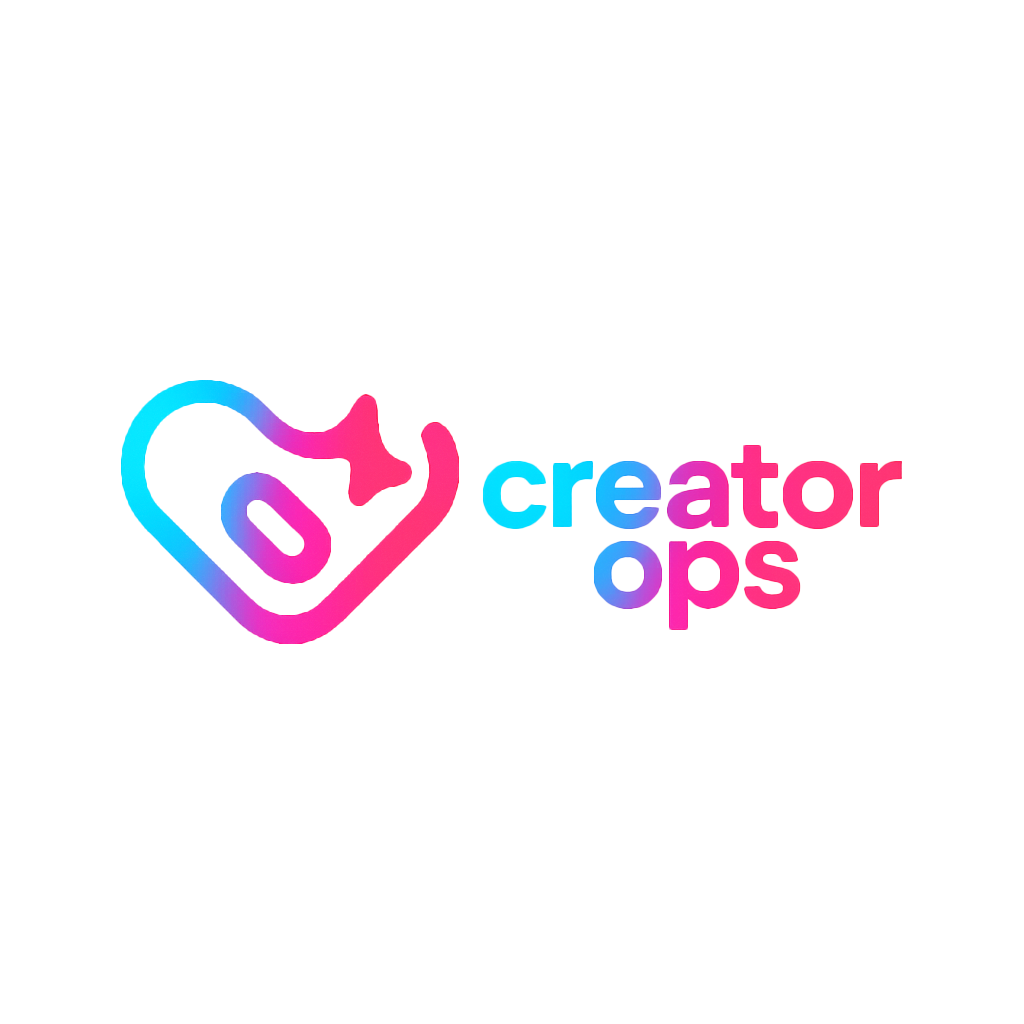(A Step-by-Step Guide for Business Partners)
If you manage partnerships, clients, or team communications, setting up automatic email forwarding in Gmail can save serious time — especially when specific senders (like clients or vendors) need their emails routed straight to the right teammate or department.
Here’s how to make Gmail automatically forward emails from a specific sender to a specific address — safely, securely, and without missing a beat.
💡 Why Use Automatic Forwarding?
Business communication often relies on multiple people having visibility on key emails. For example:
- Your accounting department might need invoices from a specific vendor.
- Your project manager might need all client updates.
- Or your sales lead might need to review all new partner inquiries.
Instead of manually forwarding every message, Gmail can do it automatically using filters and forwarding rules.
⚙️ Step 1: Add a Forwarding Address
Before Gmail allows automatic forwarding, you’ll need to verify the email address you want messages sent to.
- Open Gmail on desktop.
- Click the ⚙️ Settings icon → See all settings.
- Go to the Forwarding and POP/IMAP tab.
- Under “Forwarding,” click Add a forwarding address.
- Enter the email you want to forward messages to.
- Gmail will send a verification code to that address.
- Open that inbox, find the confirmation email, and click Verify.
✅ Once verified, Gmail will allow you to create forwarding filters.
🧩 Step 2: Create a Filter for a Specific Sender
Now you’ll set up the automation itself.
- Go back to Gmail’s main inbox.
- In the search bar, click the show search options icon (🔍 with sliders).
- In the From field, enter the sender’s email address (e.g.,
client@brand.com). - Click Create filter at the bottom of the search box.
🚀 Step 3: Apply the Forwarding Rule
- In the next window, check the box for “Forward it to”.
- Choose the forwarding address you verified earlier.
- (Optional) Add other actions — like labeling or skipping the inbox — to keep things organized.
- Click Create filter.
Now, every email from that sender will automatically forward to your chosen address. 🎯
🧠 Pro Tip: Keep It Secure
- Only forward to trusted internal addresses or verified partner accounts.
- Periodically review your filters and forwarding list under Settings → Filters and Blocked Addresses.
- Avoid using forwarding rules for sensitive data unless you’re in a secured workspace domain (like Google Workspace).
🔄 Example Use Cases for Business Partners
| Scenario | Forward To | Example Sender |
|---|---|---|
| Accounting receives invoices | finance@yourcompany.com | billing@vendor.com |
| Brand Manager gets all client emails | brandteam@yourcompany.com | client@partnerbrand.com |
| Support escalations to operations | ops@yourcompany.com | support@affiliate.com |
🧭 Final Thoughts
Automatic forwarding isn’t just about convenience — it’s about streamlining workflows. By letting Gmail handle the routing, you reduce manual errors, speed up response times, and keep your team synced in real time.
Spend five minutes setting it up — and never miss another important email from your key partners again.
Written by Creator Ops Media —
Building systems that turn business chaos into clarity.
creatoropsmedia.net